Maybe I should write something I know about mobile web (wap) developement sometimes since the demand is getting bigger here in the US.
First, you may wonder what markup you should use. Your choice may depend on where you are, or where your target viewers are. For majority of people/regions, main choice is probably XHTML, but there're still plenty of people in the world use devices support only WML. (I'm taking to you, Google!). If you are creating wap site for those cute Japanese phones, you may want to write in CHTML. If you are in India, your best choice would be WML.
Here's a list of markups and DTDs (if required):
XHTML Basic
XML-based markup typically for handheld devices
<!DOCTYPE html PUBLIC "-//W3C//DTD XHTML Basic 1.0//EN" "http://www.w3.org/TR/xhtml-basic/xhtml-basic10.dtd">
XHTML-MP
XHTML Mobile Profile. This is a variant of XHTML Basic, defined by Open Mobile Alliance. This is usually my choice. Yes, it supports CSS!
<!DOCTYPE html PUBLIC "-//WAPFORUM//DTD XHTML Mobile 1.1//EN" "http://www.wapforum.org/DTD/xhtml-mobile11.dtd">
WML
Wireless Markup Language. This is going to be phased out but majority of devices in India supports only WML. This is similar to HTML but there're lots of special tags not included in HTML. There're some features missing in XHTML, such as softkey configuration that I wish included in XHTML-MP.
<!DOCTYPE wml PUBLIC "-//PHONE.COM//DTD WML 1.1//EN" "http://www.phone.com/dtd/wml11.dtd">
HDML
Handheld Device Markup Language, defined by Openwave. Some Japanese phones use this, and if I am not wrong, I think some Motorola (US) phones too.
CHTML
Compact HTML -similar to WML and HDML. Used only, yet big in Japan, and it works on Japan's DoCoMo's i-mode phones. More Japanese manifacturers started making devices that support XHTML so this will be pased out sooner or later.
MML
Mobile Markup Language. Another Japan-only markup and defined by J-Phone (now SoftBank Mobile) and Keio University. Who uses it anyway?
You must have notice there're too many (yes, I'd say too many) Japanese variants, but it looks like Japanese phone companies have started following global-standard way and more devices will support XHTML and replace the older devices soon.
Conclusion: Although I mentioned earlier that Google doesn't care about Indian users by not supporting WML, for majority of people, if you want to pick only one, I'd say you should write in XHTML.
I will write about more in details later.



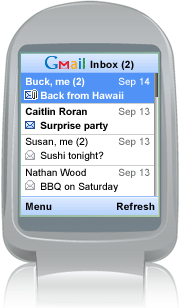 It's faster than Gmail mobile web and you can view attachments too!
It's faster than Gmail mobile web and you can view attachments too!







